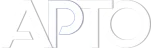Grid Sorting – Visualize & Arrange Your Thumbnails Easily
The Grid sorting type in Advanced Post Types Order (APTO) brings a visual, thumbnail-driven approach to ordering content in the WordPress admin. Instead of a plain list, Grid outputs objects as a tiled gallery of thumbnails and titles — exactly the kind of interface that makes sense when your front-end displays posts, products or portfolio items in a grid. This makes manual re-ordering far more intuitive: you can see the actual images and approximate layout while you arrange items, so the ordering you create in the admin matches what visitors will see on the site.
What the Grid type gives you
- Thumbnail-driven interface: Each item in the grid shows the post thumbnail (featured image) and a title/count, so you immediately recognize items visually. This is especially useful for media-heavy content, portfolios, product catalogs or any listing that uses featured images.
- WYSIWYG re-ordering: Drag-and-drop works naturally inside the grid, so re-ordering feels like arranging tiles on a canvas rather than moving lines in a list.
- Front-end parity: Because the admin view mimics the front-end grid layout, you’re less likely to be surprised by layout differences when changes are published.
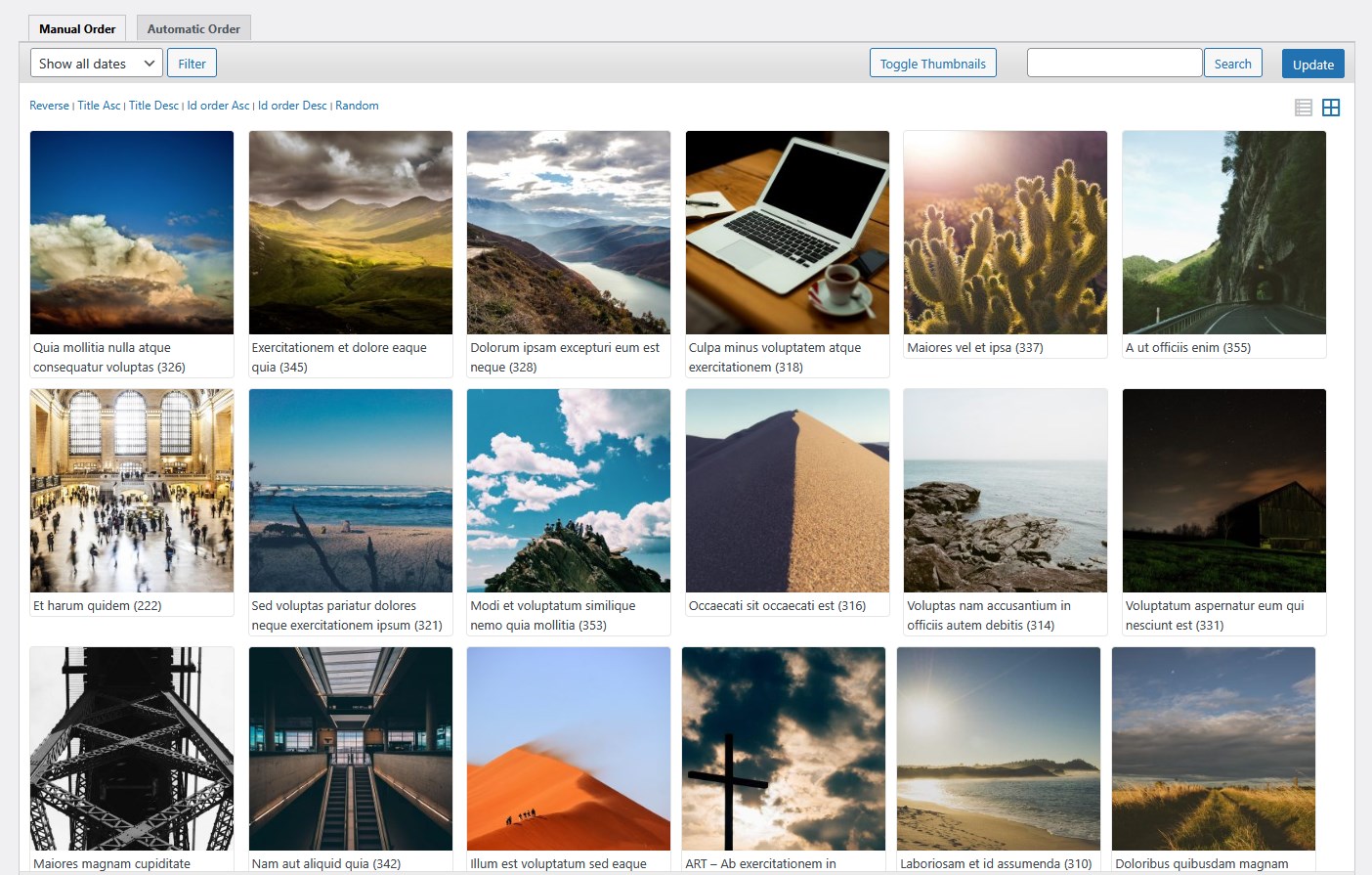
Full access to APTO features & filters
Choosing the Grid output type does not limit APTO’s capabilities. All the other ordering options and programmable hooks remain available:
- Pagination where appropriate, so very large post sets remain manageable.
- Capability checks and role-based access control — grid ordering respects the same permissions you’ve configured elsewhere in APTO.
- Programmatic filters and hooks — developers can filter the grid query, alter item markup or inject custom behavior exactly as they would for list views.
In short: the Grid is an alternative presentation layer — not a stripped-down feature set.
Styling and customization
The Grid layout is intentionally flexible. You can adapt the appearance to match your theme in several ways:
- Custom CSS: The simplest route is to add admin CSS (or enqueue a small stylesheet) that adjusts thumbnail sizes, margins, captions, and the number of items per row. For example, set a CSS rule on the grid container to limit items per row using percentage widths or CSS grid/flexbox properties.
- Custom templates / markup: If you need deeper changes — such as custom fields displayed under thumbnails — APTO provides hooks you can use to insert additional markup into each grid cell.
- Responsive rules: Use media queries to control how many thumbnails appear per row at different breakpoints so the admin grid is comfortable on wide and narrower screens.
Practical tips
- Use consistent thumbnail sizes (set via WordPress image sizes or your theme) so the grid looks tidy and predictable.
- If you rely heavily on pagination, test the interaction between page size and drag-and-drop — APTO maintains ordering across pages but understanding how many items are shown at once makes re-ordering faster.
- Consider adding a small helper stylesheet that mirrors your front-end grid (same gaps, image aspect ratios). This will make admin ordering visually identical to the published grid.
Grid sorting in Advanced Post Types Order is a powerful, developer-friendly addition to the plugin’s ordering toolbox. It gives content teams a visual way to manage order while keeping every programmable option available — from pagination and capability checks to filters and custom markup. With a little CSS or brief custom code you can align the admin grid’s look and behavior with your front-end design, making content management faster, safer and more predictable.