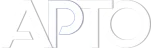How Batch Terms Automatic Update works when using Automatic Order
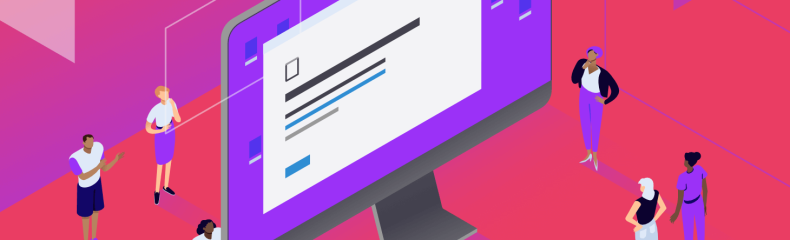
Last updated on: May 5, 2025 8:16 am
When managing a large taxonomy in WordPress—say, a hierarchical category structure for products, topics, or custom post types—it can quickly become tedious to ensure that child terms inherit the same sort logic you’ve painstakingly configured at the parent level. The Batch Terms Automatic Update feature in the Advanced Post Types Order plugin solves exactly this problem: with one click, you propagate your chosen automatic‑ordering rules from a set of selected parent terms down through every level of their descendants.
Below, you’ll find a comprehensive look at how “Batch Terms Automatic Update” works, when and why you’d use it, and a detailed, step‑by‑step guide to configuring it safely.
Table of Contents
What Is “Batch Terms Automatic Update”?
In the Automatic Order tab of Advanced Post Types Order, you define how posts in a given term (category, custom taxonomy term, etc.) should be sorted—by date, title, a custom field, random, and so on. Once you’ve set up your sorting parameters for one or more parent terms, the Batch Terms Automatic Update option gives you the ability to mirror those same sorting rules across all child terms of your selected terms.

- Scope: All existing descendant terms (children, grandchildren, etc.) of each term in your current selection.
- Effect: Overrides each child’s previous sorting configuration (whether manual or automatic), switching them to the new automatic‑order rules you’ve chosen.
- Preservation: Any manual ordering lists you created under those child terms remain as ordered lists; only their “order mode” toggles from Manual to Automatic.
Why Use It? Key Benefits
- Consistency at Scale – Ensures that every category or custom taxonomy branch follows identical sorting logic—crucial when you have hundreds or thousands of terms.
- Time Savings – No need to click into each child term and re‑configure the Automatic Order settings one by one.
- Error Reduction – Eliminates the risk of human error or oversight when updating the sort rules across a deep taxonomy tree.
- Flexibility – You can choose to update only specific branches (by selecting certain parent terms), leaving unrelated branches untouched.
How It Works under the Hood
When you click Yes for Batch Terms Automatic Update, the plugin does the following for each selected “parent” term:
- Query Descendants
- Internally retrieves all child terms (via get_terms() with child_of or similar parameters).
- Apply Automatic Order Settings
- For each descendant term, it updates the term‑meta keys that store ordering parameters (for example, _apto_orderby, _apto_order, _apto_custom_field), setting them to match the parent’s configuration.
- Preserve Manual Lists
- If a child term had a manually arranged list of post IDs stored, those lists remain intact; only the flag that designates “manual vs. automatic” is switched to automatic.
All of this happens in a single batch operation, wrapped in a database transaction (where supported), to ensure atomicity and prevent partial updates.
Step‑by‑Step Guide
Below is a walkthrough for enabling and deploying Batch Terms Automatic Update safely.
| Step | Action | Notes |
| 1 | Navigate to Advanced Post Types Order → Automatic Order tab. | Ensure you have Administrator privileges. |
| 2 | Under Order By, select your desired sorting parameter (e.g. Date, Title, Custom Field). | You may also configure Ascending vs. Descending under Order. |
| 3 | In the Apply Sticky Posts section, choose whether sticky posts from Manual Order should remain sticky. | Typically, set to “No” when doing a full automatic re‑sort. |
| 4 | Locate Batch Terms Automatic Update. | This appears once you select one taxonomy term in the selection under the large blue arrow. |
| 5 | Choose Yes. | A confirmation prompt will appear: “Are you sure? This will change the order mode of all child terms to Automatic Order.” |
| 6 | Click Save Settings (or Update). | The plugin will run through all descendant terms, applying your chosen automatic criteria. |
| 7 | Verify. Visit a few child‑term archive pages on the front end to confirm posts are now sorted as expected. |
Common Use Cases
| Scenario | Why Batch Update Helps |
| Seasonal Catalog Refresh | You switch from manual curation to “Order by Date Descending” for your “Sale” category and want every sub‑category (e.g. Winter Sale, Summer Sale) to follow suit automatically. |
| Content Strategy Shift | Your editorial team decides to highlight highest‑commented posts first. You update the top‑level “Blog” term to “Comments Count” and batch‑propagate to all topic sub‑categories. |
| Custom Field Promotion | You add a new ACF field “priority_score” and want every product sub‑category to sort by that field without clicking into each one. |
Rollback & Safety
- Manual Reversion: You can return child terms to Manual Order by selecting them in the Manual Order tab and choosing “Manual Order,” but this must also be done in batch if you have many terms.
- Database Backup: Always take a backup before large batch operations. The plugin does not automatically create backups of term‑meta.
- Staging First: Validate on staging. For very deep hierarchies (5+ levels, hundreds of terms), run the update during off‑peak hours.
Summary
The Batch Terms Automatic Update feature is a powerful time‑saving tool for site administrators and developers who need to ensure uniform sorting logic across complex taxonomy structures. By enabling this option, you instantly replicate your chosen Automatic Order settings from a parent term down through all its descendants—preserving any existing manual lists but switching their mode to automatic.
Use it wisely: test on staging, back up your database, and consider server load. Once you do, you’ll never manually configure child‑term sorting one‑by‑one again!