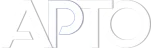Synchronize order across all languages when using Polylang
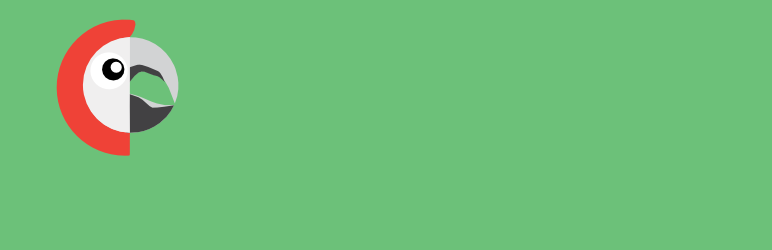
The Polylang plugin enables WordPress sites to offer content in multiple languages by allowing translation of posts, pages, custom post types, taxonomies, menus, and other elements using native WordPress taxonomies and interfaces. The Advanced Post Types Order plugin integrates with Polylang to let site administrators define a manual or automatic ordering of content items that can be synchronized across all active languages, ensuring a consistent browsing experience regardless of language.
Advanced Post Types Order works seamlessly with Polylang by detecting language assignments on each content item and replicating the custom order across translations when configured. When Polylang manages custom post types (or default types) and their translations, Advanced Post Types Order’s synchronization feature replays the drag-and-drop or automatic sort order into each language’s list. This ensures archived or listing pages show the same relative order whether users browse, for example, the English or French version of a portfolio or blog archive.
Feature: Order Synchronization
A dedicated “Synchronize across languages” option is available within the sort list settings of Advanced Post Types Order. When enabled (“Yes”), any change in manual ordering or automatic ordering rules in the default language is immediately propagated to the corresponding lists in all other active languages. If synchronization is disabled (“No”), each language can have an independent order, allowing different presentation sequences per locale when desired.

Usage Steps
- Translate Content: Ensure that the items you want to reorder (posts, pages, custom post types) have translations in each target language. Polylang will show the language metabox for linking translations.
- Create or Select Sort List: In the WordPress admin, navigate to the Re-Order interface provided by Advanced Post Types Order. Create a sort list to control the order.
- Enable Synchronization: Within the sort list settings, locate the “Synchronize across languages” (Polylang) option. Set it to Yes to apply the same order across all languages. Click Update Settings.
- Define Order: Use drag-and-drop in the Manual Order tab, or configure Automatic Order rules. Upon saving, the plugin will assign matching menu_order values for each translation pair, preserving relative positions.
- Verify on Front-End: View the archive or listing pages for each language to confirm that the ordering is consistent. If synchronization was disabled, repeat ordering steps per language context.
By integrating Polylang and Advanced Post Types Order’s synchronization option, administrators can maintain a uniform content sequence across all languages, improving usability and consistency. This documentation outlines prerequisites, compatibility notes, and clear steps for enabling and managing synchronized ordering in a multilingual WordPress environment