Understanding Sort List Settings area
Each Sort use it’s own settings, meaning they will not affect other order lists. Only Admin and SuperAdmin (in case use MultiSite environment) can see the Sort List Settings area.
The Sort List Settings area consist of three sections:
- Query Rules
- Conditionals
- Interface
Query Rules
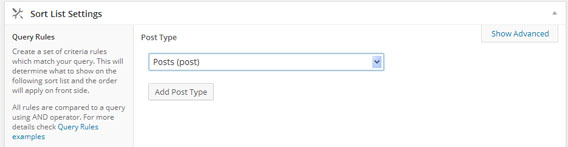
This contain information’s regarding the sort query rules and to which type of WordPress Queries this will apply. Mainly there are two type of rules, Simple and Complex.
A Simple Query Rule type is what most of user will use and contain a sort for a single custom post type (i.e. post). For more details and explanations on simple query rules check Create simple sort for a Custom Post Type
A Complex Query Rule will contain a mix of multiple custom post types, and/or taxonomies filters, and/or authors filters, any of those combinations. Practically this will allow to match any WordPress Query and apply a sort accordingly. For more details check Create sort for mix of single / multiple custom post types, taxonomies, authors
Conditionals
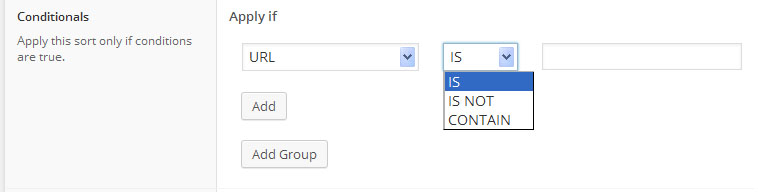
Conditionals are rules to apply against environment variables, like Url, Page type, Template Type (is_home, is_archive, etc). If the conditions are fulfilled the sort will apply, otherwise the default order will be used. By default no Conditionals are set. For more details check Using Conditionals for sorting apply
Interface
The Sort List Interface Settings contain different options to control aspects of sort customization:
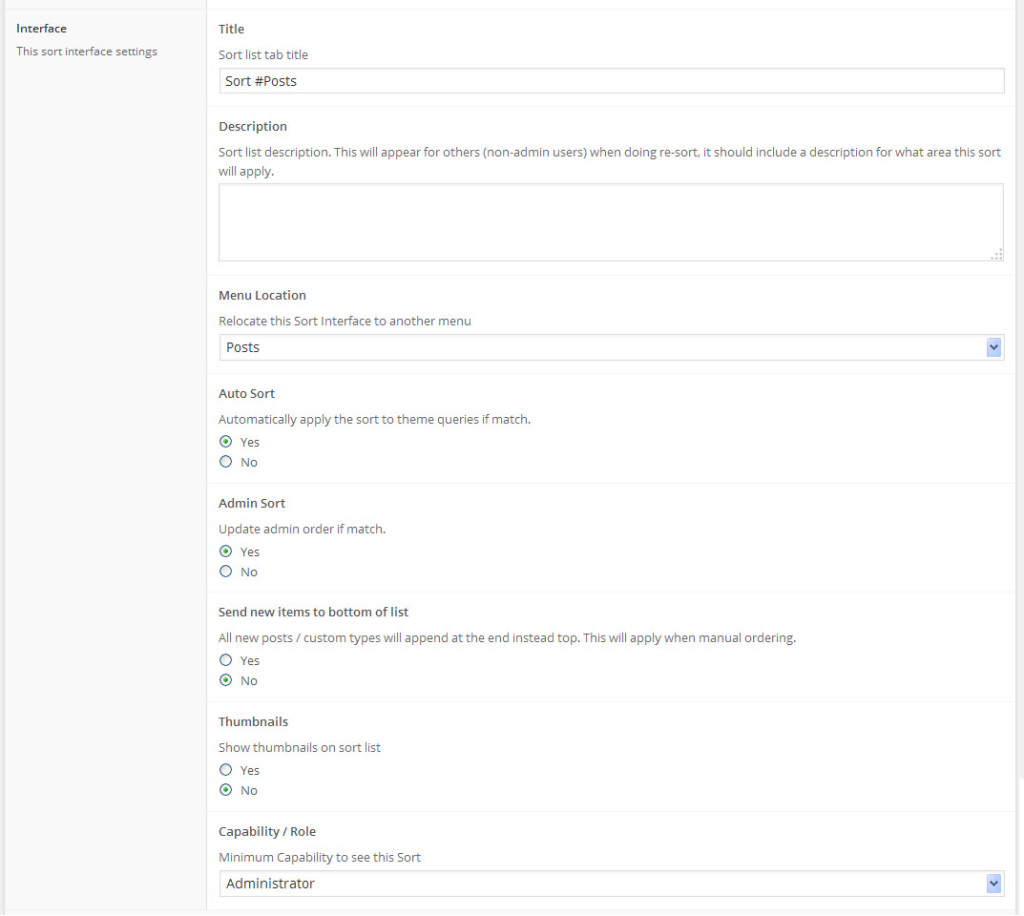
Title Contains the Sort title, which is show on top menu within the Re-Order Interface. Use this to make Sort easier to identify in case of multiple tabs.
Description A short description of what current sort does and where it apply. This text also displays for other users users, on top of the page as this settings area is available only for admins.
Menu Location This is the interface where the sort will show up. Using this setting a sort can be relocated to a different interface.
Auto Sort Control if the order is applied automatically to front side. If set for No the order can be retrieved progamatically using ‘orderby’ => ‘menu_order’. For more details see Sample Usage
Admin Sort Control if the order is applied on admin interface.
Allow sorting within default post type interface A Drag & Drop functionality is available to be used within default WordPress post type archive interface, ore details at Customizing sort through default post type archive interface
Send new items to bottom of list If set for “Yes”, any new posts on this order list will append to bottom instead top as default. On front side the sort will apply accordingly with the new posts at the end of the list.
Thumbnails Show the featured thumbnail for posts within the sort list. This can be also controlled temporary using the Toggle Thumbnails button located within the sort list header.
Posts Per Page Allow to split the list into paged sections, when long objects list.
Posts Per Page – The number of posts to show on page The number of objects to show on a list chunk.
Posts Per Page – Offset Posts The number of objects to show above and underneath the main sort list chunk. The objects are adjacent to the main list, to allow easy transition for a post from a page to another.
WPML Synchronize (Only when WPML active) Synchronize the custom order across all other languages. This will help to maintain the same sorting across all sites in case a similar order need to be maintained.
Capability / Role Allow to control the users who can see the interface and customize the sort of this list.
Status List only certain post statuses like Published, Pending, Draft etc.


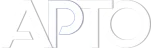
HELP!!! I just want to be able to sort within each category as before. Please tell me how to do that! I don’t understand!
Probably you just updated from a very old version. The category filter is not located right above the drag and drop interface. If you still need assistance, please get in touch contact with help team and someone will guide you further right away.
Is there somewhere to get help with this. I have manually adjust items in my WooCommerce Store by product category but it’s not showing in the front end… Please advise.
Can you make sure the Autosort is Yes?
If still not working, please get in touch with us through contact page.
We are having the same issue. I’ve contacted you through the contact form, but did not receive any response. The autosort is set to yes, but the sorting is not working. Please advise.
Do I have to create new a sorting rule for each category, so that each category get a top panel – if all I want to do is sort woocommerce products in different categories?
I have 350 categories… that would be a lot of sorting rules just to sort the products within the categories. I must be misunderstanding something?
Disregard my last comment. I got it 🙂
Great approach – I wish I understood the full potential for this plugin. I think I’m just using 1% of it..
Can I use this to re-order featured posts in WordPress?